December 1, 2025
Understanding Business Email Compromise (BEC): Threat Types and Defense Strategies-
 Email Security
Email SecurityDec 16, 2025
Phishing Attacks: Types, Statistics, and Prevention
Discover the latest phishing attack types, key statistics, and proven prevention strategies to protect organizations across email, messaging apps, and collaboration platforms.

Jonathan Villa
6 min read
-
 Data Security Threat Research
Data Security Threat ResearchDec 09, 2025
Spiderman Phishing Kit Mimics Top European Banks With A Few Clicks
See how Spiderman, a new phishing kit targeting customers of European banks, works. The kit features real-time credential theft, OTP capture, and advanced filtering.

Daniel Kelley
3 min read
-
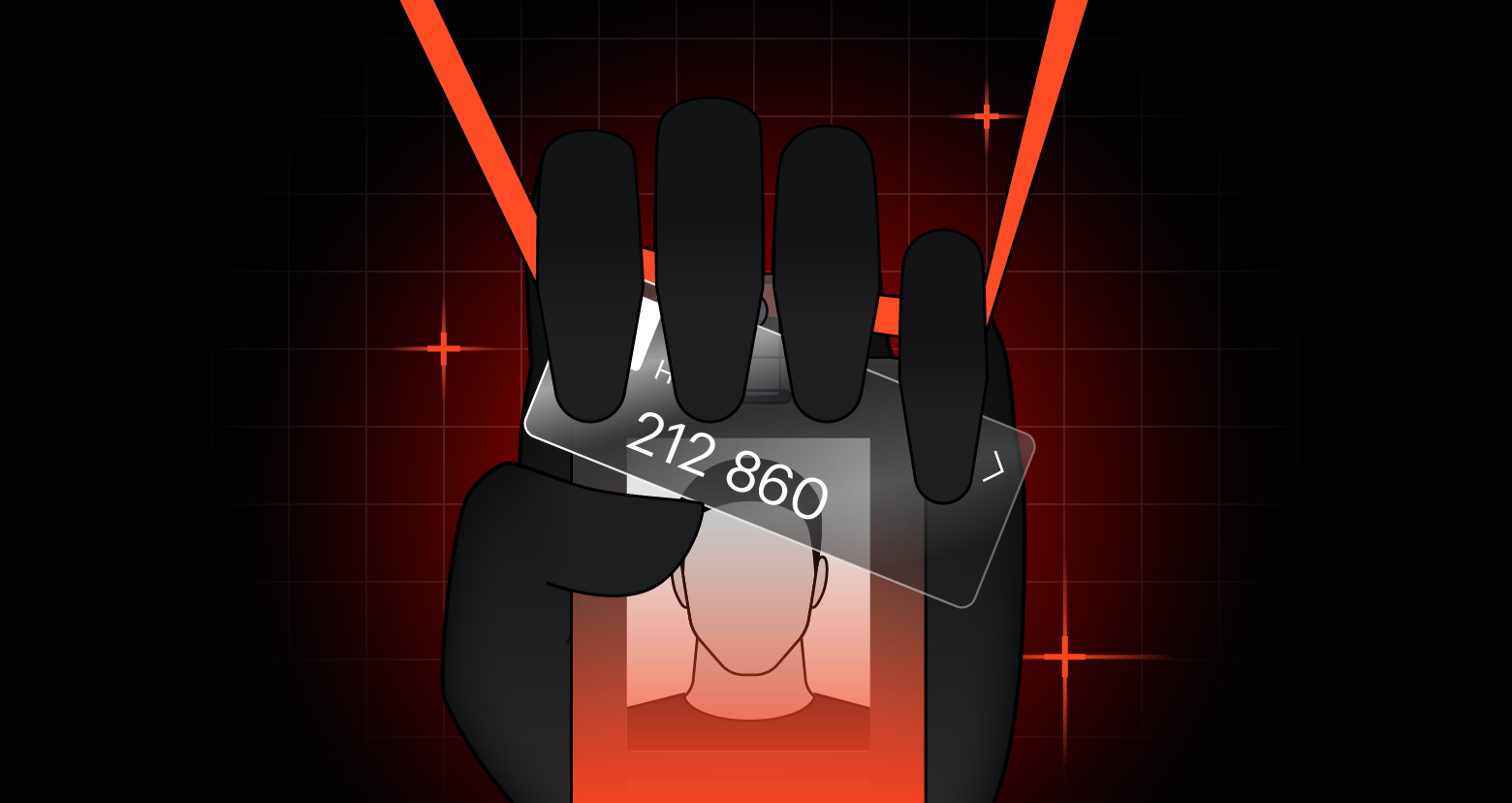 Threat Research
Threat ResearchDec 08, 2025
When Passwords Win: A Deep Dive into ROPC-Enabled MFA Bypasses
See how attackers use the ROPC OAuth flow to bypass MFA and turn stolen passwords into persistent access, and how you can detect and stop it.

Ben Zion Lavi
5 min read
-
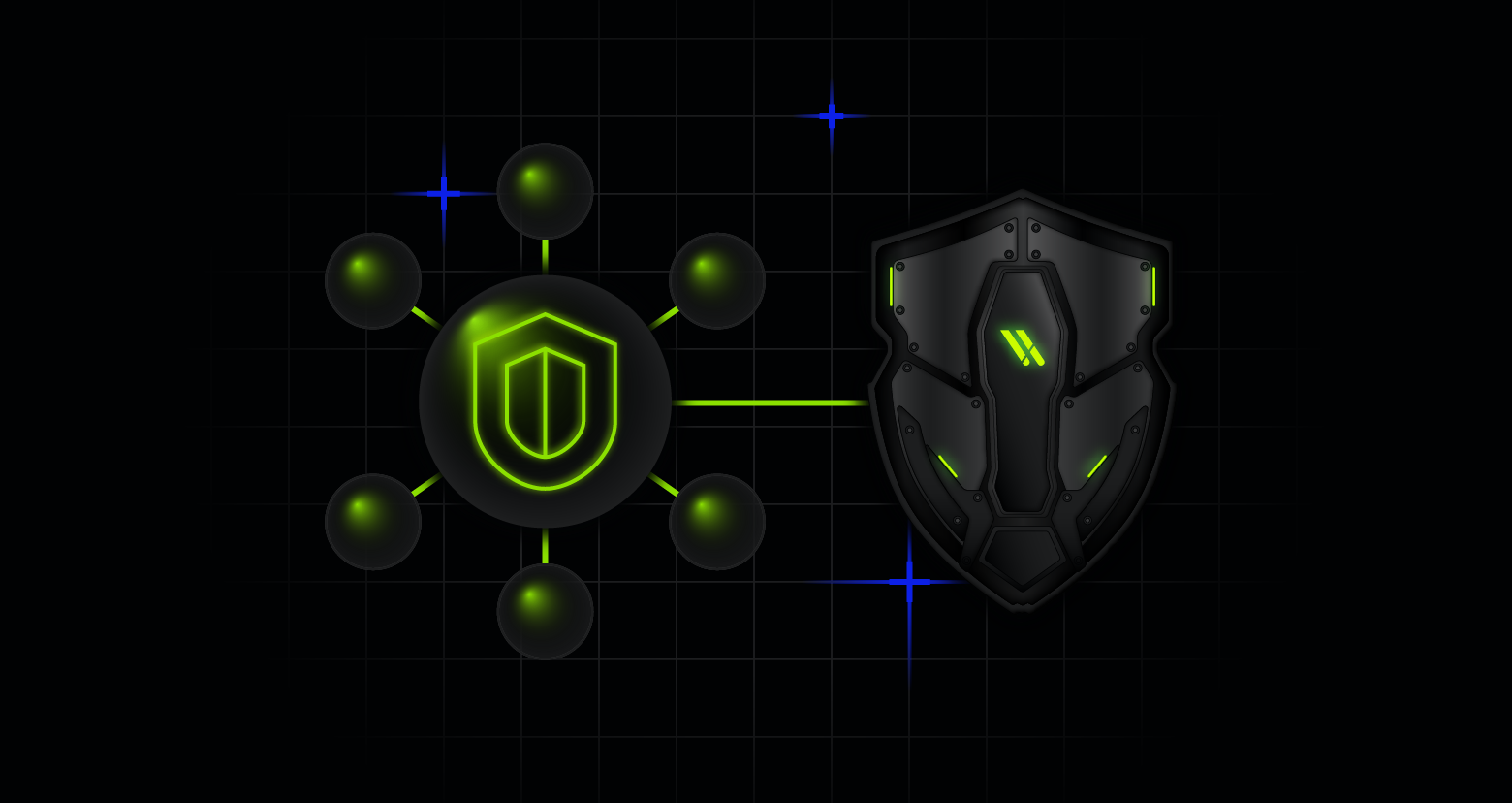 Cloud Security
Cloud SecurityDec 02, 2025
Varonis Integrates with AWS Security Hub
The integration helps security teams cut through alert noise, accelerate remediation, and protect sensitive data in AWS and across their entire data estate.
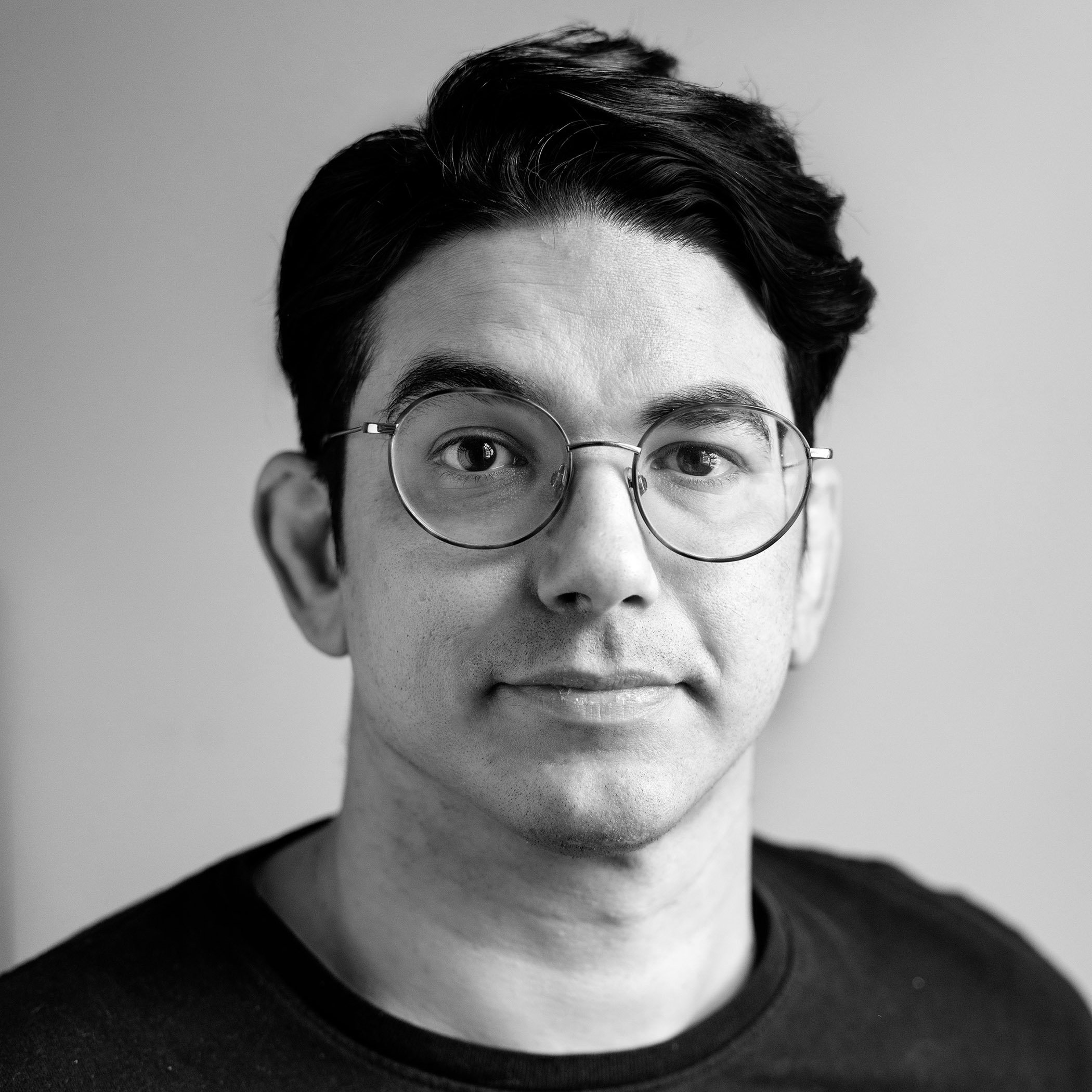
Nolan Necoechea
2 min read
-
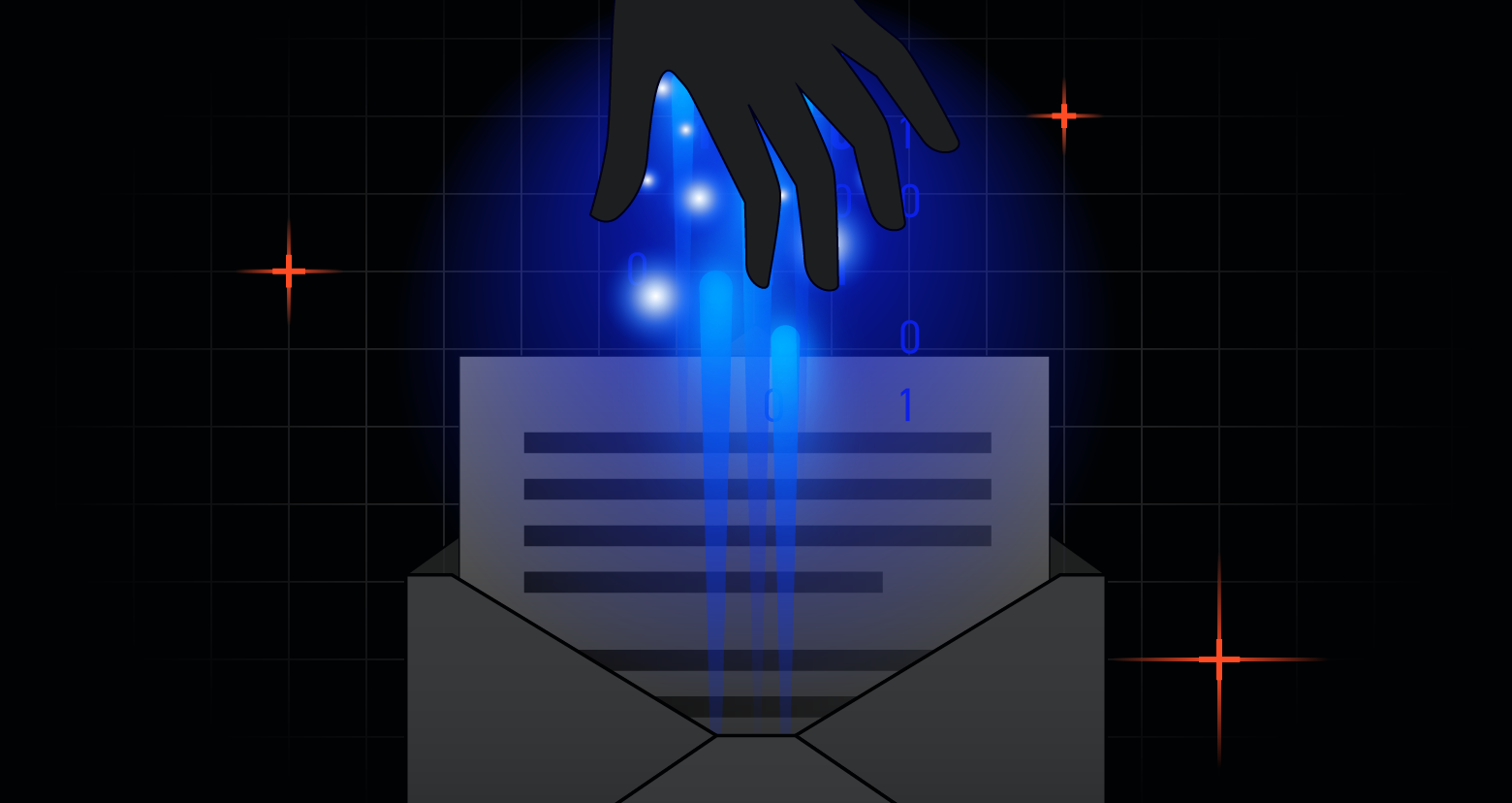 Email Security
Email SecurityDec 01, 2025
Understanding Business Email Compromise (BEC): Threat Types and Defense Strategies
Understand the types of Business Email Compromise (BEC), effective defense strategies, and solutions to protect your organization from email-based attacks.

Jonathan Villa
6 min read
-
 Data Security Salesforce
Data Security SalesforceNov 20, 2025
5 Must-Know Salesforce Security Tips
Learn actionable strategies to safeguard your data – both within Salesforce and across your broader ecosystem.

Jonathan Villa
2 min read
-
 Threat Research
Threat ResearchNov 19, 2025
5 Ways Cybercrime Has Become a Subscription Business
Cybercrime has adopted the subscription model, from cloud-based infostealer feeds to Telegram bots for OTP theft. Here are five ways cybercriminals are scaling their operations like a shadow SaaS industry.

Daniel Kelley
4 min read
-
 AI Security Data Security
AI Security Data SecurityNov 18, 2025
Varonis Announces New Microsoft Purview DSPM Integration
The integration between Varonis and Purview helps organizations see and understand their critical data—wherever it lives.

Shawn Hays
2 min read
-
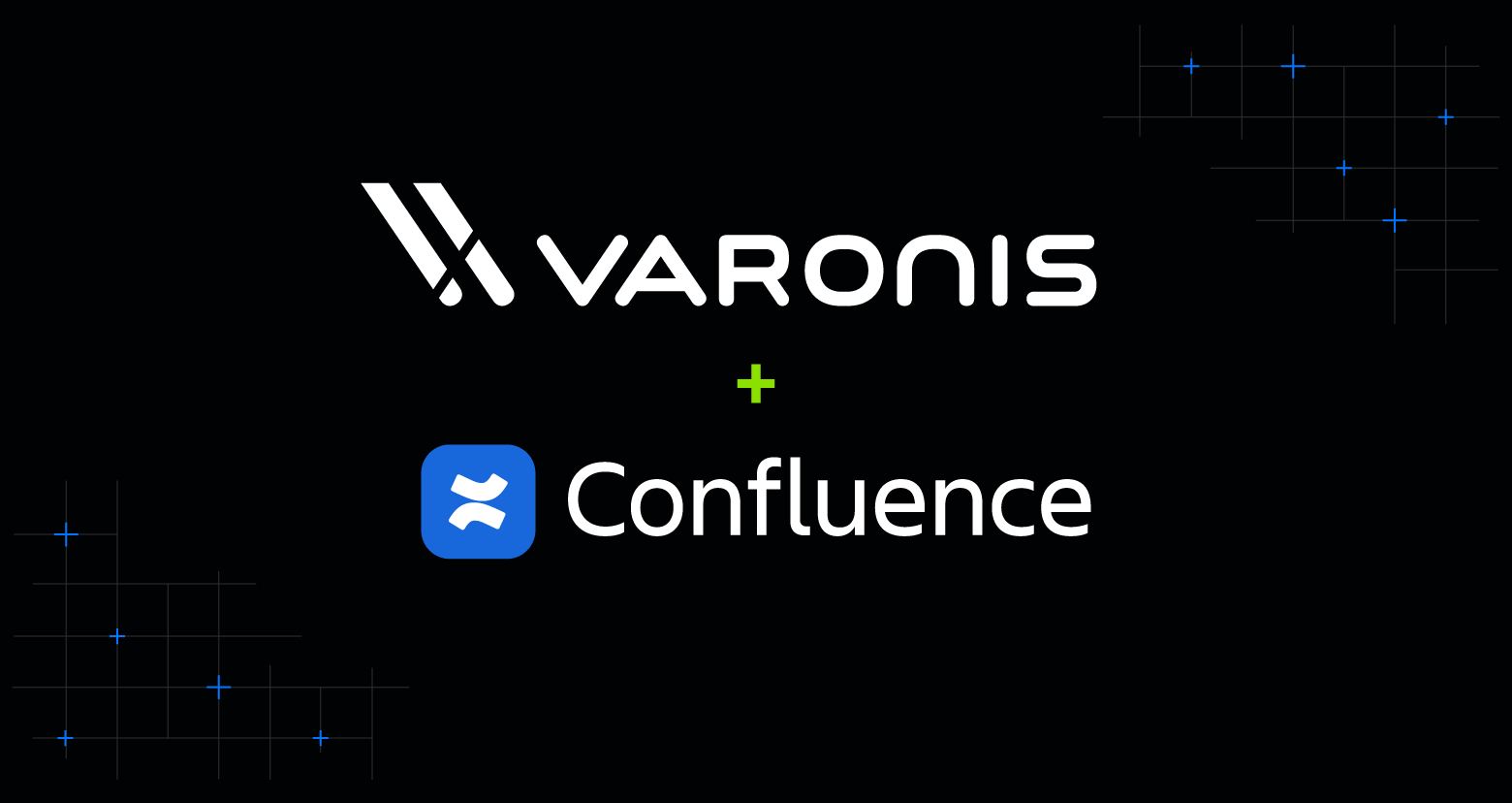 Varonis Products
Varonis ProductsNov 14, 2025
Introducing Varonis for Confluence
Varonis now protects Atlassian Confluence, enabling organizations to secure their intellectual property and other sensitive data across pages, spaces, blogposts and attachments.

Eugene Feldman
2 min read
-

Nov 05, 2025
Why We’re Going All In on SaaS
The future of data security is automated and effortless.

Yaki Faitelson
2 min read
-
 Threat Research
Threat ResearchOct 30, 2025
The Silent Attackers: Exploiting VPC Endpoints to Expose AWS Accounts of S3 Buckets Without a Trace
Learn how a CloudTrail flaw revealed IDs via VPC endpoints and how to protect your cloud.

Maya Parizer
5 min read
-
 Varonis Products
Varonis ProductsOct 30, 2025
What's New in Varonis: October 2025
Discover Varonis' latest features, including AI Identity Protection for Salesforce Agentforce and enhanced support for Google Workspace.
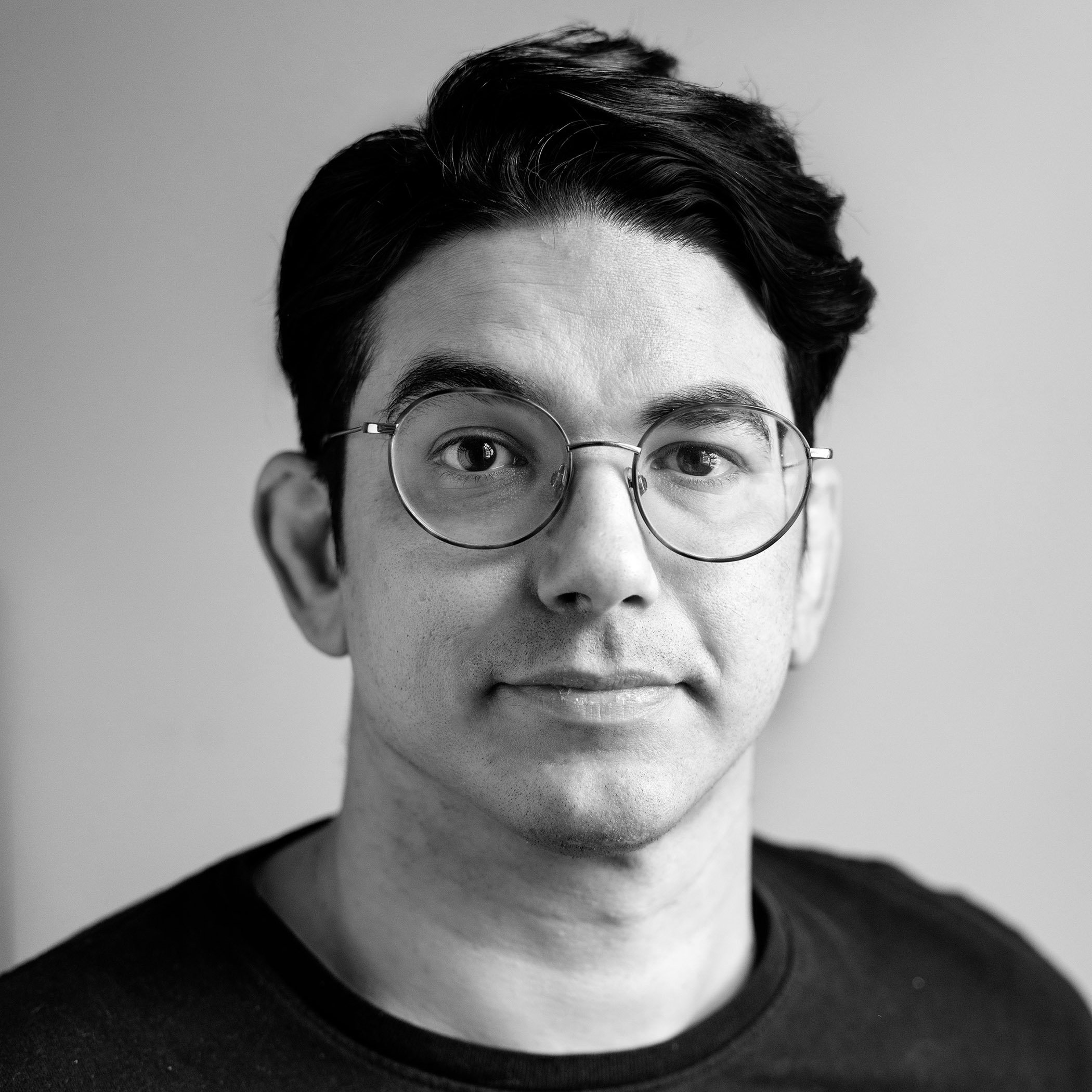
Nolan Necoechea
1 min read
SECURITY STACK NEWSLETTER
Ready to see the #1 Data Security Platform in action?
Ready to see the #1 Data Security Platform in action?
“I was amazed by how quickly Varonis was able to classify data and uncover potential data exposures during the free assessment. It was truly eye-opening.”
Michael Smith, CISO, HKS
"What I like about Varonis is that they come from a data-centric place. Other products protect the infrastructure, but they do nothing to protect your most precious commodity — your data."
Deborah Haworth, Director of Information Security, Penguin Random House
“Varonis’ support is unprecedented, and their team continues to evolve and improve their products to align with the rapid pace of industry evolution.”
Al Faella, CTO, Prospect Capital